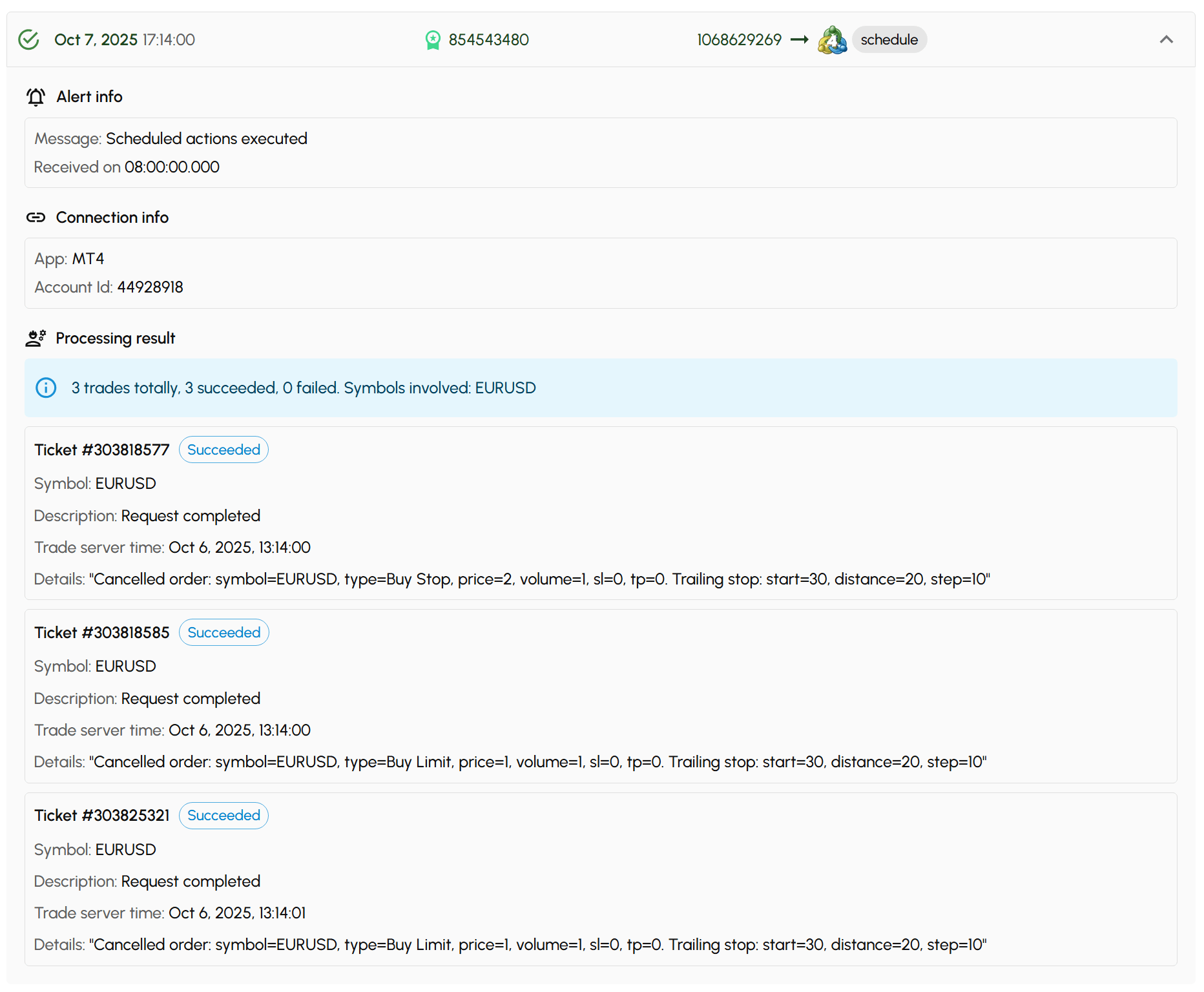🔍 History Logs
A powerful, detailed, and user-friendly system for tracking every trade event with precision.
Overview
History Logs give you complete visibility into trade activity with real-time accuracy and rich context. Every action is recorded in a format that’s easy to scan, search, and analyze.
Readable, useful logs are difficult to build. We’ve done it — delivering powerful, contextual logs that remain easy to scan and read. We’re just as proud of this feature as we are of our ability to process your trading signals at lightning speed.
What You Should Know About History Logs
- Logs are automatically generated every time a trade signal is sent to Trade Sender — even if the signal is invalid or in the wrong format.
- No configuration is required. Logging works by default; the system takes care of everything.
- Use logs to monitor or troubleshoot. They’re ideal for tracking trades or investigating errors.
- 30-day log history is included in all plans, so you always have recent activity available.
Filtering Logs
You can quickly narrow results using filters, making it easy to focus only on the events you want to review.

How to Use Log Filter
- Choose the filter options you need
- Click Apply filter
- Review the filtered logs in the list below
To reset all filters, click Clear filter.
Supported Filters
-
Time
Filter logs by a specific time range. -
Status
Show only logs with a Success or Error status. -
ID
Search logs by different types of IDs:- Message ID – Automatically generated by Trade Sender
- Account ID – MT4/MT5, Telegram, or Discord accounts
- Ticket ID – Trade ticket identifier
-
License
Filter logs by a specific license. -
App
Filter logs based on where the signals were sent:- MT4 – Logs for MT4 signals
- MT5 – Logs for MT5 signals
- Telegram – Logs for Telegram signals
- Discord – Logs for Discord signals
- Trade Sender – Logs stuck in Trade Sender (e.g., invalid signals)
-
Action
Filter logs by the action type:- Buy / Sell / Close / Cancel / Update – Actions interpreted from TradingView alerts
- Schedule – Actions triggered by automation (e.g., daily or weekly trade closures)
- Info – Applies only to Telegram and Discord connections when no valid action is detected (free-form message)
- Invalid – Signals rejected due to incorrect message format
Reading Log Entries
We’ve designed logs to be both clear and informative:
- Clean log list layout — Easily scan and understand what happened at a glance.
- Detailed log entries — Each item includes all relevant information about how your trading signal was processed.
If you connect multiple accounts to a single license, each trading signal will generate multiple log records using the same Message ID — one record per account. See details below.
Log Listing

From the log list, you can quickly identify:
- Processing status – Displayed with an icon and color. Errors are highlighted so you can spot them instantly.
- Time received – When the signal was processed.
- License key – The license the signal was sent to.
- Message ID – Automatically generated by Trade Sender.
- Destination app – Where the signal was delivered (e.g., MT4, MT5, Telegram, Discord).
- Action taken – What was processed from the signal (e.g., Buy, Sell, Close).
Log Details with Single Trade

To understand exactly what happened with a log entry, click the icon at the end of the row to view its full details.
Alert Info
- Message – The signal message Trade Sender received from the TradingView alert.
- Received On – The time (with milliseconds) when Trade Sender received the message.
- Completed On – The time (with milliseconds) when Trade Sender Connector started placing the order in your MetaTrader terminal.
- Processed Time – Total time in milliseconds from when the message was received until the connector started placing the order.
Connection Info
- App – The app that Trade Sender sent your trading signal to (MT4, MT5, Telegram, Discord).
- Account Id – The specific account where the signal was delivered.
Processing Result
- Ticket Number – The trade ticket number.
- Ticket Status – The result of the processed action.
- Symbol – The asset symbol of the trade.
- Description – A user-friendly explanation of the trade result.
- Trade Server Time – The execution time based on the trade server (not your local device).
- Details – Full trade data, including Status, Type, Size, Stop Loss, Take Profit, Breakeven, Trailing Stop, and more.
Notes
- A successful ticket status creates a success log item, while a failed one creates an error log item.
- The details may vary slightly depending on the action.
- Log details for Telegram and Discord do not include all of the fields above, as these platforms do not place real trades.
Log Details with Multiple Trades
A single trading signal can trigger multiple trades. For example, one close message might close five open positions, or a scheduled action might close multiple pending orders at once.
In these cases, all related trades are grouped into a single log item. This makes it easy to see which trades belong to which signal.
You still get complete visibility into each trade’s outcome. Each trade inside the group includes the same level of detail as a single-trade log item.
Notes:
- At the top of the Processing Result, you'll see a summary box that shows:
- The total number of trades triggered by the signal
- How many trades succeeded
- How many trades failed
- Which symbols were involved
- If even one trade fails, the entire log item is marked as an error. Only when all trades succeed is the log item marked as success.